The Spotify Web Player allows you to listen to all your tracks in your browser without installing anything. Before we get into how to use the Spotify web player, let’s understand more about what the Spotify web player is.
Spotify is a well-known music and podcast streaming service. Spotify’s success may be attributed to the app’s widespread availability. It is accessible from your iPhone, Android, tablet, or PC with a web browser installed. You may use Spotify’s media player to listen to any of the company’s extensive music collections on your desktop web browser. If you wish to listen to your music using this app, you will no longer need to download Spotify on your smartphones. A web browser and a Spotify account are all required to listen to one’s preferred musical selections.
It’s nice that the Spotify online player works just like the PC programs for Windows, Mac, and Linux. Tuning to music in the background is the one thing it can’t do—you have to keep the tab open. Spotify’s Web Player lets you listen to all of your fave songs without having to download any additional software.
You may easily reduce the number of apps installed on your PC by using the Spotify Web Player inside your browser. When utilizing the web player and the mobile app simultaneously, a few minor adjustments take place to accommodate their combined functionality. If you want to use the Spotify web player to listen to music online without signing up for a Spotify account beforehand, you may do so without any problem.
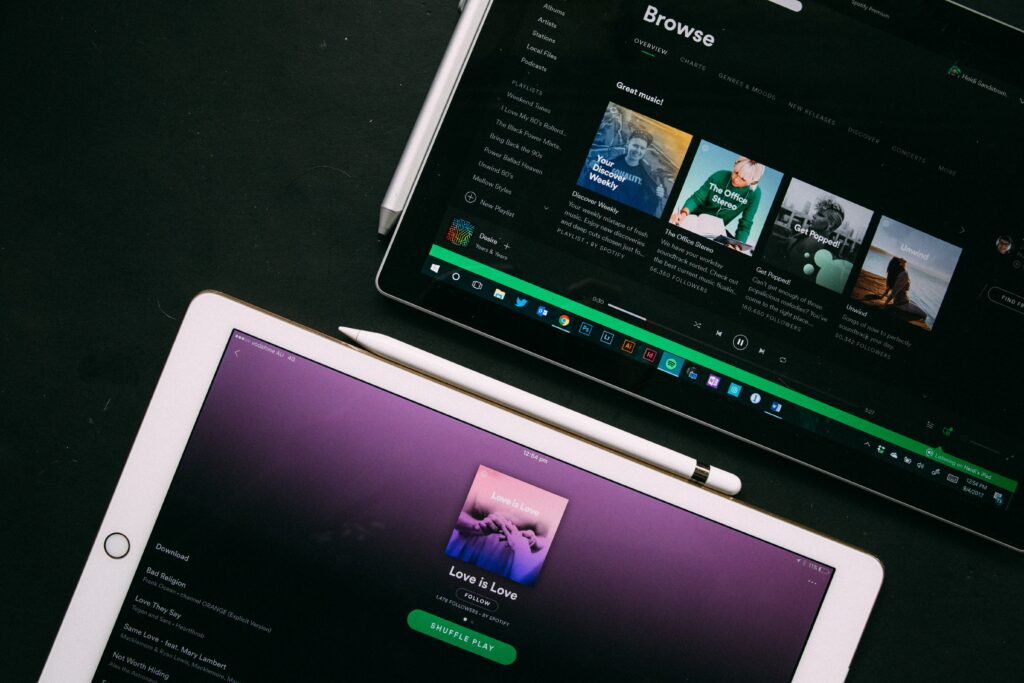
How to Fix Spotify Web Player Not Working
1. Make sure that your connection is working properly, then restart your browser.
Checking the connection to the network may not seem necessary, but it often is. To test your internet connection, visit a different website or use a different web browser. Simply restarting their computers was all that was required for some users to get their Spotify online player back up and running. In addition, several private networks prevent users from accessing certain websites. To resolve this problem, check with your system administrator.
2. Put an end to the ad blocker!
It’s possible that the music won’t load in Spotify’s online player because you have an ad-blocking plugin installed in your web browser. Ad-blockers are often to blame for various playback difficulties seen with online media.
You may learn how to disable an extension in Chrome by following the steps listed below. All web browsers should follow the following steps:
- In the upper-right corner of Chrome, right-click the ad-blocker extension you have installed and choose to Manage extension.
- To deactivate your ad blocker extension, turn off the toggle in the extension’s settings.
- After closing and reopening Chrome, you will see that the Spotify online player is functioning correctly.
3. Delete all cookies and cache from the browser.
Several things will happen when you click on the address of a website. Some information will remain tied to your browser even after you have left the page in question. It may include specific components that are essential to a website’s operation in the manner you want it to. However, some of the remains may result in issues, such as an issue with the Spotify online player not functioning correctly.
The steps necessary to clear a browser’s cache and delete cookies vary depending on the platform used. Use this under the capabilities of your browser, such as Chrome, Firefox, Opera, Edge, etc. If the procedure you need isn’t mentioned here, look for the one that’s unique to your browser. You might also try to search and use the browser cleaning tools, such as Avast Cleanup, for a straightforward method that is effective for everyone.
4. Spotify allows you to select the appropriate playback device.
Spotify allows you to manually pick the device on which you will play your music. Make sure that Spotify is configured to play music via your web browser and that you have checked this setting. Altering the device will allow you to use your web player again if this is not the case.
- Open up your web browser and start the Spotify online player.
- In the lower-right-hand corner of the user interface, choose the Connect to a device option.
- In the list of playing devices, choose your web browser as the option to use.
- Spotify will play your music on your web browser, resolving the problem in which your web player was not working.
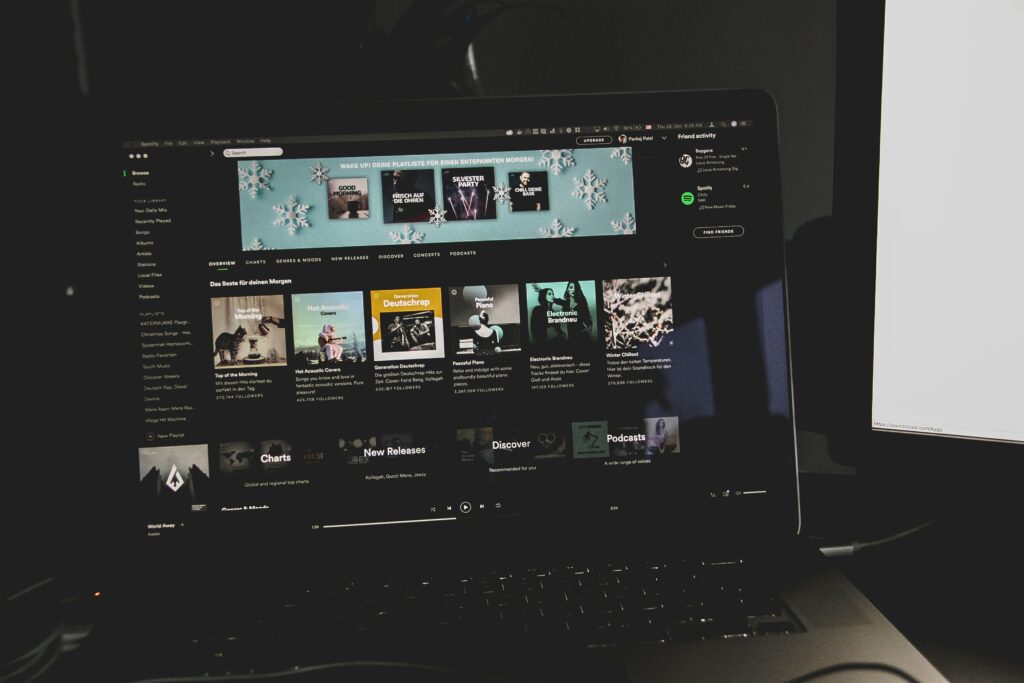
8 Reasons why you should use Spotify Web Player
1. Have a reduced number of apps
To keep your computer clutter-free, stop using Spotify’s desktop client and use the web app instead. Once your playlists have been created or imported, there is not much more than most users need from the desktop client that they cannot access through the online interface. You may not even need to make any playlists if you utilize your Spotify library to store songs and albums that you want to listen to in the future.
2. Acquire more portability
The mobility of Spotify is often regarded as one of the service’s strongest selling points. With this feature, you can play any of your music on any iOs or Android device, and it won’t be difficult for you to do so. You may listen to the tunes even while driving or on public transportation. You can also make your playlists and download albums to your device. When you use the Spotify online player, you don’t have the option to access any of the music obtained via unethical means.
It is possible to get music from any location on the globe. Therefore, you can select the music you want to listen to. As a result, this is undoubtedly one of the most beneficial aspects of the Spotify player. Using a Spotify player, you may play all your favorite songs and get down to the beat of the music.
3. Hotkeys are available
If you like using hotkeys to navigate your music collection on Spotify, you’ll be happy to know that the web browser version of Spotify has you covered. Install the Spotify web player hotkey extension for Chrome, or install the Firefox add-on for Spotify hotkeys. You’ll have no trouble using the default navigation for these add-ons, but if you want, you may customize it as you wish.
If you prefer to navigate or search your music collection with hotkeys in Spotify, then the browser-based version of Spotify has you covered. You may modify the menu to anything you choose, but the one that comes pre-installed with both extensions is straightforward.
4. Can play music using different tools and widgets
Users of Spotify often publish widgets on their websites that allow website visitors to listen to their preferred playlists. There are also hundreds of other helpful websites that integrate with Spotify and enable users to create playlists. Using the Spotify Web Player ensures that the experience you get when clicking on one of these widgets or playlists online is smooth and unbroken. When the desktop program is started, everything is prepared and ready to go immediately.
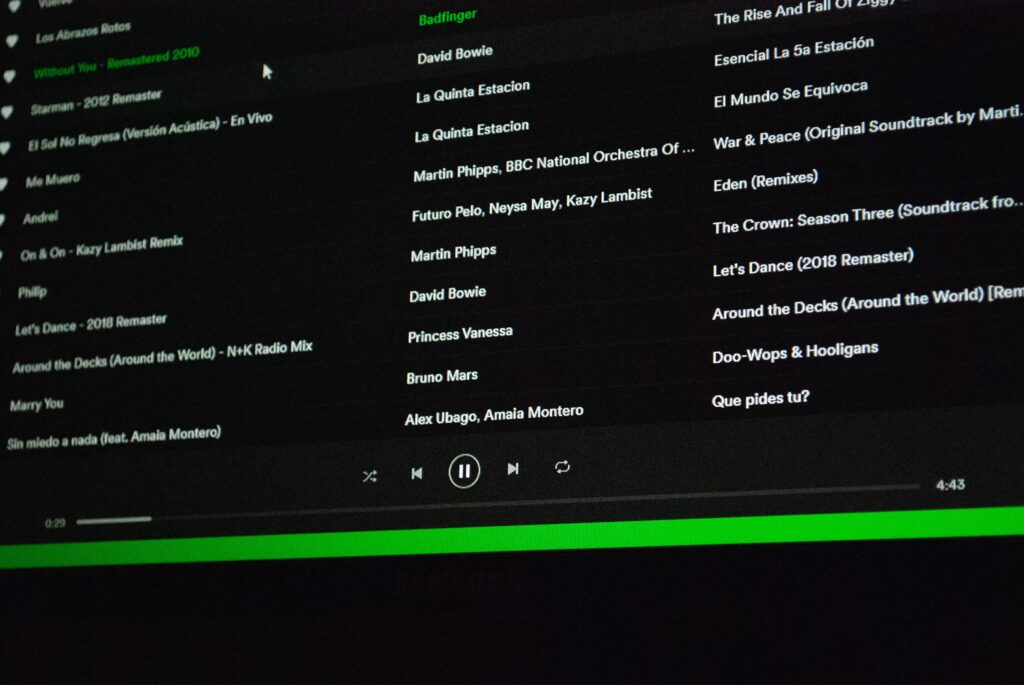
5. Can make use of links to playlists
When you are using the Spotify online player, you will notice that the URL shown in the address bar is quite similar to the URL used to visit the artist or playlist folders directly. Therefore, if you want to share what you are listening to with other people and allow them to experience it right away, all you have to do is copy and paste the relevant information into an email sent to a friend, a status update on Twitter or Facebook, or any combination of these three.
You may also save your liked folders and playlists to make it easier to retrieve them in the future, which is particularly helpful when the playlist is in a disorganized state. You will need to type the playlist’s name or folder into the URL bar for it to become available for playback immediately. When you have many playlists but just a few favorites that you listen to often, this will save you a significant amount of time. It is also essential in situations in which you no longer need to retain a music collection for yourself.
6. It is possible to sing along with the lyrics
Because singing along is a large part of the enjoyment derived from music, having the words appear automatically is ideal. If you are using Spotify’s online player, you can install the chrome lyrics by Rob W extension or the Rob add-on for Firefox.
It would help if you made a mental note to go into the settings of the extension to permit yourself to work on the app and any other web-based music application. You may also choose the theme and size you desire, deciding whether it will automatically display the lyrics or if you need to activate them manually. You are also free to choose the songs websites you will utilize to get the level of quality that you want.
When you have access to this website, there is no need to use several different extensions for lyrics that are now available on the market. The reason for this is that this location is ideal.
7. Spotify is compatible with Chromebooks and can be used on one
It is possible to download a Chrome app for Spotify and install it on a Chromebook. This will essentially merely launch the web app for you. Installing the app does, however, allow you the ability to add Spotify to your app shelf and choose whether or not it will open as a pinned tab once it has been launched. Because Chromebooks were designed from the ground up to work with online applications much like Spotify, using one as a music player on a traditional laptop is not recommended.
8. May make use of components provided by third parties
Although Spotify removed support for third-party tools from inside the app some years ago, you may use many third-party tools with Spotify to add new features. They do this via the use of an application programming interface. It is not necessary to utilize the online app for these applications to connect to Spotify; nonetheless, a few add functionality that is only accessible via the web app.
Take, for example, the excellent Spotify Playback Speed Access Chrome add-on. The song’s speed that is played back may now be adjusted through a new input adjacent to the volume slider. When utilizing the web app is the only time you will have access to further information. Another good example is the lyrics on Spotify; however, the extension is less valid since Spotify introduced integrated songs.

What Are the Disadvantages of the Spotify Web App?
Although the Spotify Web App is excellent, there is no such thing as a flawless program. Regardless of how hard you try to make anything perfect, there will always be a flaw since everyone has different preferences. That being said, let’s look at some of the Spotify Web App’s drawbacks.
Portability
Its portability is its greatest strength and its prominent vulnerability because of how easily it can be transported. To begin, you must be signed in to a browser to use the Web Player. This is a need. Error in the browser? Bye-bye, Spotify. Are you on your way home? Bye-bye Spotify. In addition, don’t mobile applications already give a level of portability comparable to that of physical media?
Lower sound quality
Users of Spotify Premium shouldn’t have any expectations of being able to tune in to tracks at 320 kbps quality while using the Web Player, as this FAQ explains. Regrettably, the Web Player can only reproduce music at a rate of 160 kbps. Mobile premium subscribers even get access to listening at a high bit rate of 320 kbps, which is more often referred to as “Extreme Quality.”
No offline mode
Both the PC and mobile applications have a comprehensive offline mode. This contains the caching and storage of chosen music and a history of more current activity. However, a thorough investigation revealed that the Web Player does not. The Spotify Community first raised the subject about it more than three years ago. However, since there wasn’t enough interest, Spotify decided to shut it down.
The performance of mobile applications and desktop versions is significantly improved.
Despite having an excellent user interface, it is indisputable that the specialized desktop player and the mobile applications provide a smoother overall experience. The Web Player tends to be cumbersome at times.
Here’s a very helpful guide on how to use Spotify Web App and Spotify in general:
How to Use the Spotify Web App Conclusion
Accessing the Spotify online player could not be made any easier if it tried. Go to “open.spotify.com” and log in using the same username and password you’ve always used to access your Spotify account. After completing these steps, a large button will be labeled “Open Web Player” in the center of the screen; choose it using your mouse. You should now see a screen that is likely to be highly familiar to you; the interface will be almost similar to that of the Spotify app.
Some of these things may be rearranged. If you allow yourself a few minutes to adjust, you’ll find that it’s nothing to worry about. If you’ve used Spotify before, this should be a cinch. On a global scale, Spotify is the most famous music streaming service. Additionally, it is possible to use it on whatever gadget you like, and doing so is as uncomplicated and straightforward as one could hope for. Spotify provides the online player as a convenience for users who often switch between many devices, some of which may not even belong to them.
If you want to get the most out of a Spotify membership, you need to download the app so that you may listen to your music offline and in higher quality. Regardless of your choice, Spotify will constantly monitor and propose new music based on your preferences. Enjoy your listening up till we meet again.
Read also: Tidal vs Spotify
